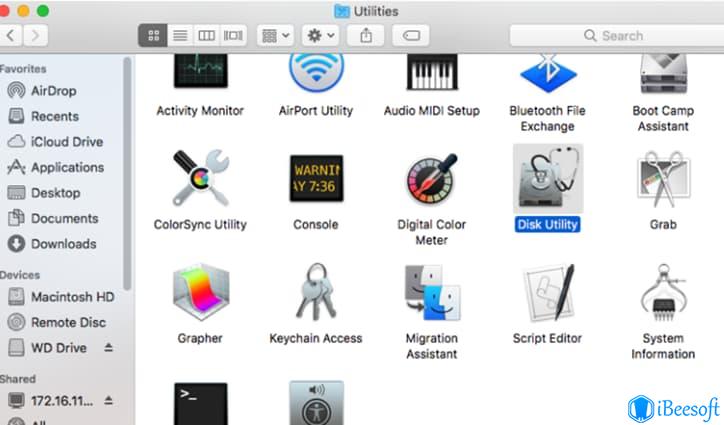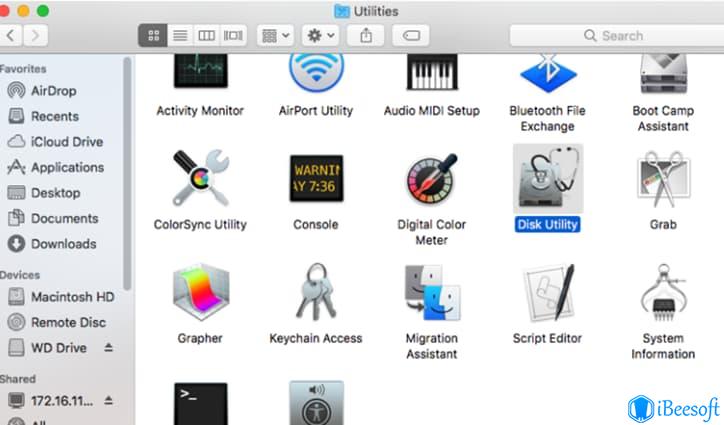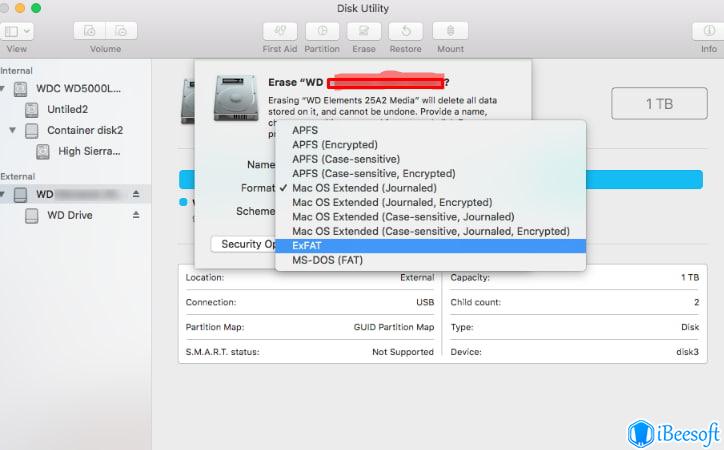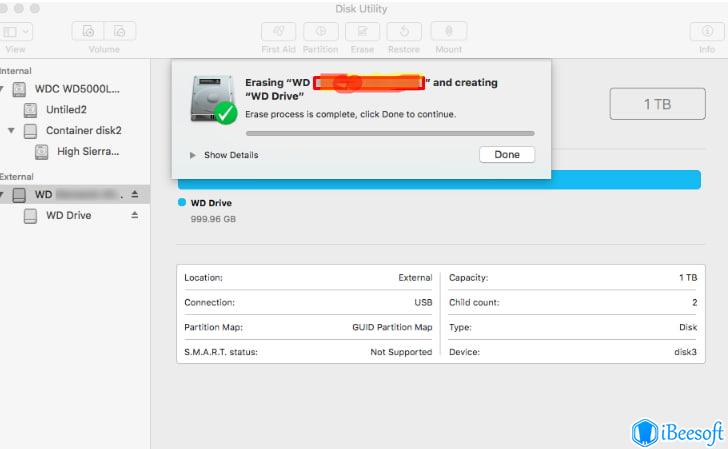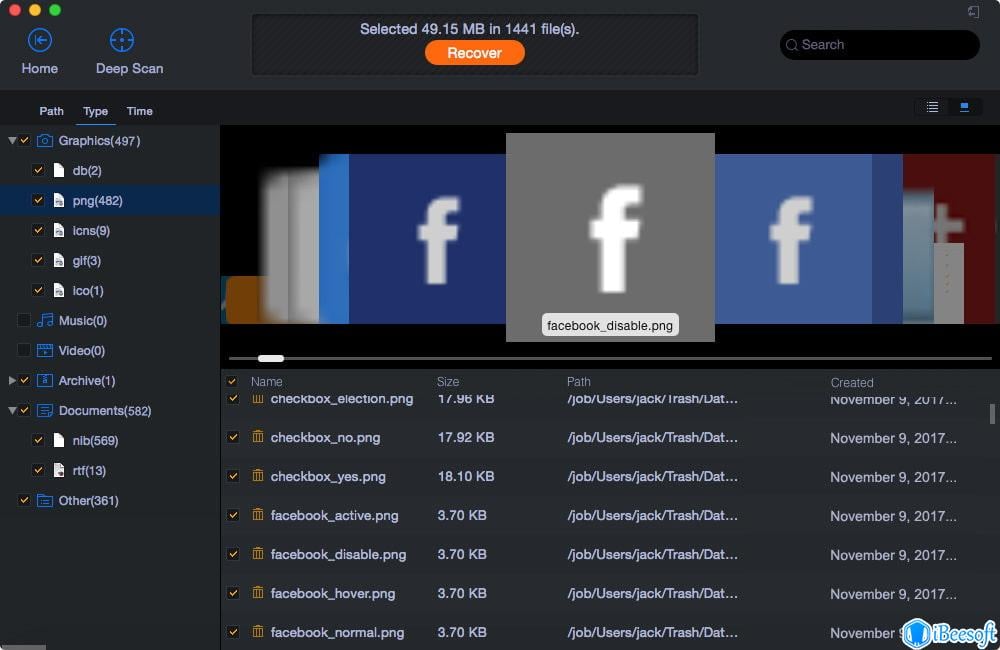How to Erase WD My Passport External Hard Drive on Mac
The WD My Passport external hard drive is a portable media that can be used to safely store a variety of files and data, including documents, videos, pictures, and audio,etc. Although it’s a great storage device, you may be unable to use it on your Mac. This is mostly because Mac has its native file systems and if the WD My Passport storage device is not in the right format for file system, it will be impossible to use it on Mac. Therefore, you may need to erase the device to be able to use it on your macOS. Some other reasons you also need to erase WD My Passport on Mac.
- WD My Passport Hard drive corrupted.
- WD My Passport Hard drive damaged and you need to take it to repair.
- Virus Attacks.
- Mechanical Fault.
So, now that you know the reasons for why erase the data on your WD My Passport, let’s look at how to erase WD My Passport external hard drive on Mac.
Part 1. How to Erase WD My Passport for Mac
In this part, we will explore the steps on how to wipe WD My Passport on Mac. The following are the steps to complete the process:
- Connect your WD My Passport external hard drive to your Mac PC and wait for the operating system to detect and mount your drive and get it ready for use. You will see the hard drive icon displayed on the desktop.
- Navigate to the macOS Dock and select ‘Finder’. This will open the Finder window. From the menu bar, locate the ‘Go’ menu and click on it. Next, click on ‘Utility’ from the next window. From here, you will see the Application/Utility folder within the Finder. Next, select ‘Disk Utility’ from the Utility window.
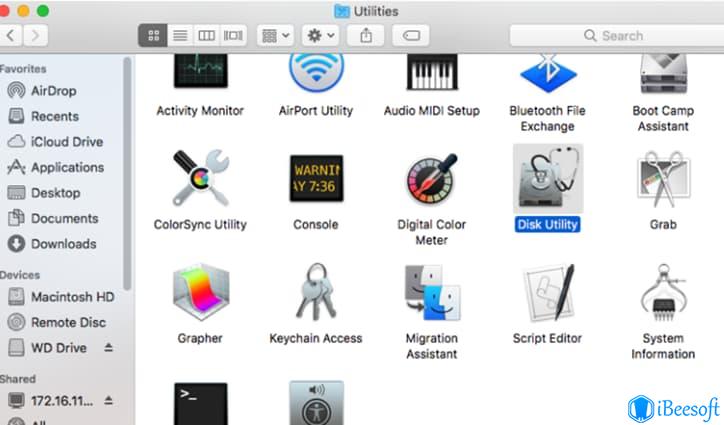
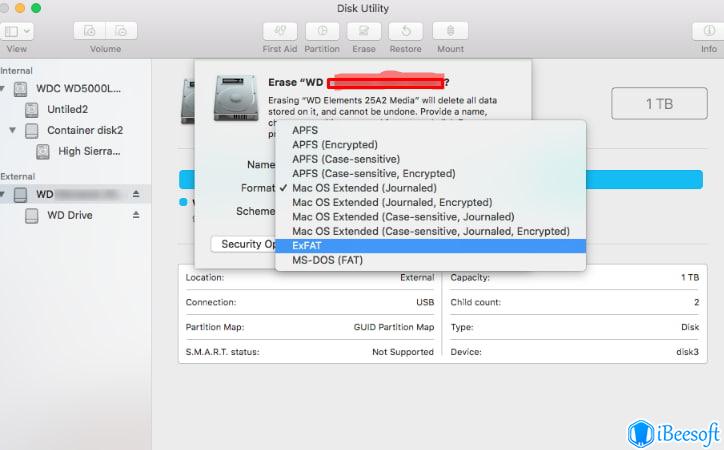
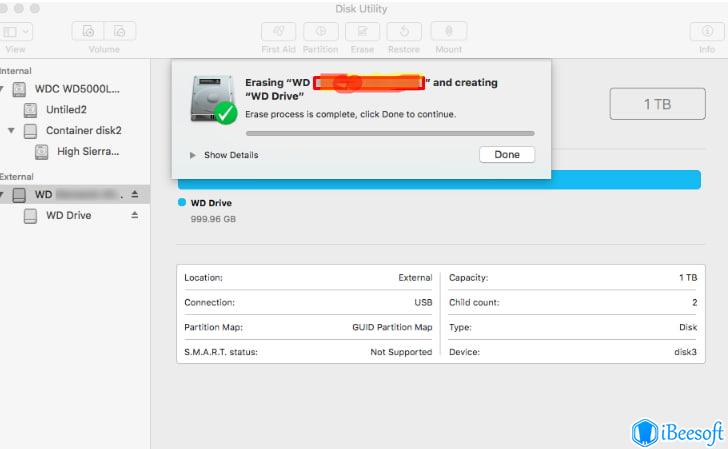
After the formatting is complete, you can start using the external hard drive on your Mac PC as a regular external hard drive.
Part 2. How to Delete Files from WD My Passport on Mac
Sometimes you may have unwanted files on your WD My Passport. To make space on the device, you can delete some files. Here is how to delete files from WD My Passport on Mac.
- Connect the WD My Passport hard drive to your Mac PC and wait for it to be recognized. Navigate to Finder and locate the hard drive icon. Click on it to open the folder.
- Select the files that you want to delete from the drive. Drag and drop all selected files into the trash icon.
- Click to open the trash and select the deleted files. Select ‘Delete’ to remove the files from the Mac trash can.
Part 3. How to Clear Junk Files on WD My Passport for Mac
There are plenty of junk files that occupy space on your storage space. In addition to taking up storage space, they also slow down the performance of the drive and even the computer. To clear the junk files from your WD My Passport for Mac, we recommend iBeesoft iCleaner for Mac.
iBeesoft iCleaner for Mac uses the latest advanced technology to identify junk files and clean them up from your storage space. It can locate junk files with ease and erase them with a single click. With this, you can gain more space and improve the performance of your device. Here is how to clear WD My Passport.
Step-by-step Guide on How to Clear My Passport Hard Drive
- Download and install the iBeesoft iCleaner software. Next, click its icon on your Mac’s desktop to launch the application. This will open a window with the list of possible junk files. Click on the ‘Start Analyze’ button to start the process.


Part 4. How to Recover Deleted Files from WD My Passport for Mac
Before you erase your WD My Passport hard drive, it is important to back up your files to prevent file loss. In case you are unable or forgot to back up important files before erasing WD My Passport, you can recover the files easily with a professional data recovery tool. We recommend you try iBeesoft Data Recovery for Mac to recover the lost or deleted data.
It is a highly effective and professional tool that helps you recover data from WD My Passport. It uses advanced technology to recover and restore data loss due to deletion, hard drive corruption, virus attacks, or damaged drive, among others.
How to Recover Data with the iBeesoft Data Recovery Tool
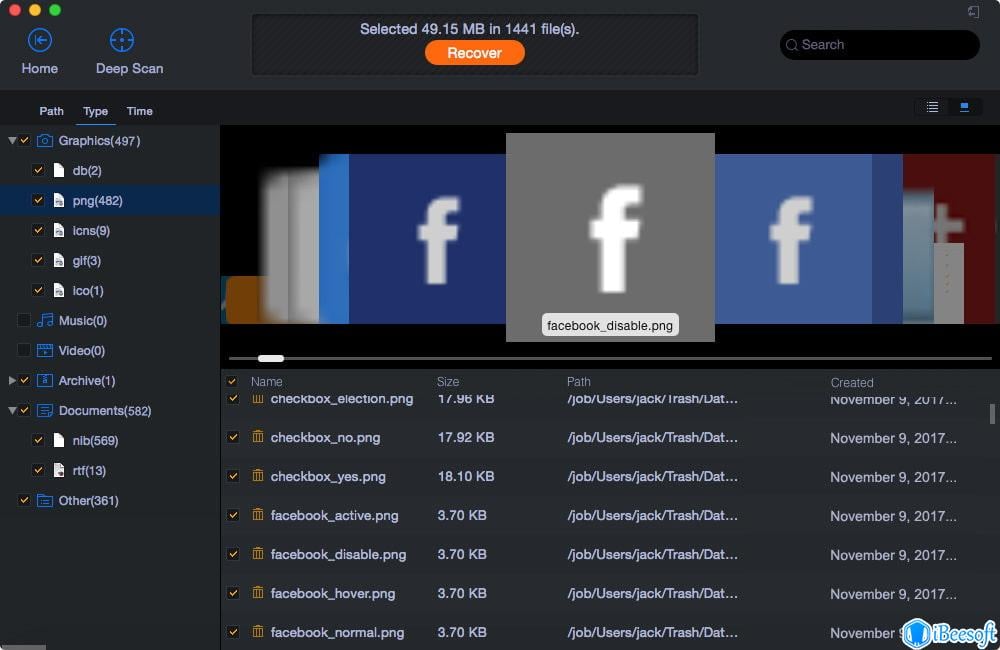
- Click the DOWNLOAD button to get the software. Install it and when this is done, launch the application. This will bring open a window and you’ll find different file types listed on it. All file types are selected by default. Therefore, you need to unselect the unwanted file types. Next, click the ‘Start’ button to recover deleted files on Mac.
- Select the location where you want the software to recover the data from. In this case, you have to select WD My Passport external hard drive. Next, click the ‘Scan’ button and wait for the scanning process to complete.
- Preview the scanned files and confirm that they are the right files. Next, click the ‘Recover’ button to save the files on your system. If you want to search for more data, you can use the ‘Deep Scan’ feature in the scanning result window for further search.
That’s all it takes to erase data from your external hard drive. In this post, we’ve looked at how to erase WD My Passport Mac and clear all junk files from it using iBeesoft iCleaner. We also explored how to wipe WD My Passport for Mac in simple steps and provided the best way to recover data if you lost data in the process of erasing WD My Passport hard drive.
Related Articles
- How to Wipe MacBook Before Selling
- How to Recover Data from WD My Cloud Hard Drive
- Recover HDD Data
- How to Completely Erase SD Card
- How to See Hidden Files in SD Card
- How to Delete Search History on Safari
- How To Delete Mail App on Mac
- Recover Accidentally Erased External Hard Drive on Mac